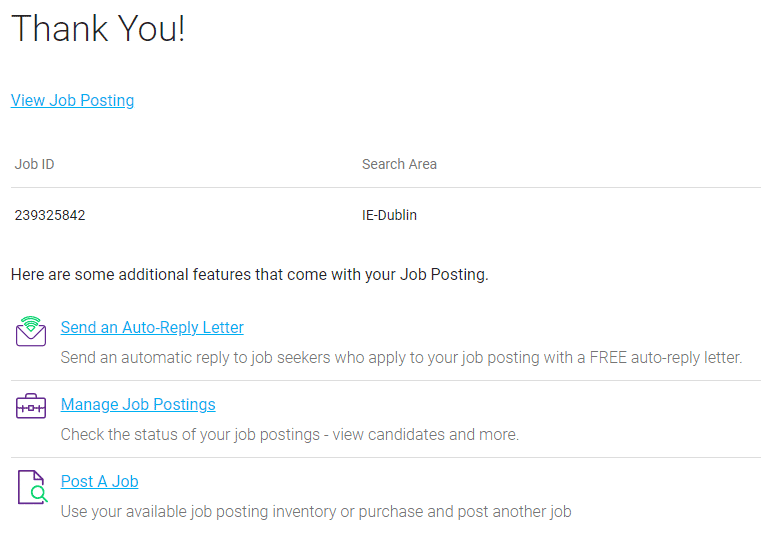Post a Job Ad
Monster makes posting a job ad simple! In this step by step guide, we’ll show you everything you need to know about posting a job ad on Monster and ensure you’re using all the available features, functions and enhancements.
Getting Started
You can begin posting a new Job Ad by clicking on Post A Job next to the Monster homepage logo.
Posting Shortcuts
If you have saved job ads in your Hiring Library you can find them by clicking Use Saved Jobs. You can edit the job information and company description before posting as new.
Additionally, If you have Enhanced Job Branding enabled on your account, this can be selected by clicking Use Layout Templates.
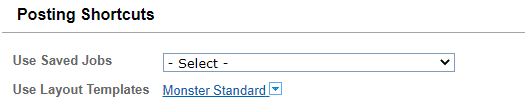
Job Information
The Job Title, Job Location and Job Type must always be added, however the Salary, Other Salary Info, Postal and Reference Codes are optional.
The Job Title is the first key to optimising your job ad for search engines. Use Industry Standard titles, and avoid including additional information such as location, salary or work hours as the search engine connects these components in the background.
If you insert a Post Code your job ad will be better ranked in job search results and make it more likely to be found by candidates nearby.
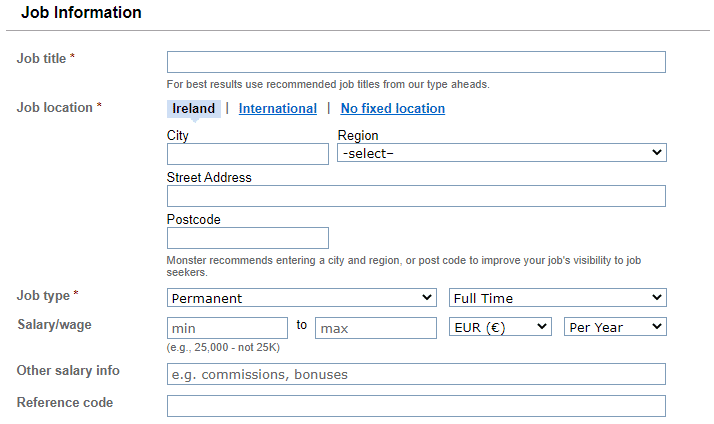
Job Description
To enter your job description you can type in, cut and paste or upload a job description you prepared earlier. You’ll also be able to include links to your website or career page.
For more information and best practice tips on job descriptions, please check out our more detailed guides Effective Job Description, Job Ad Best Practices and Mobile Optimisation.
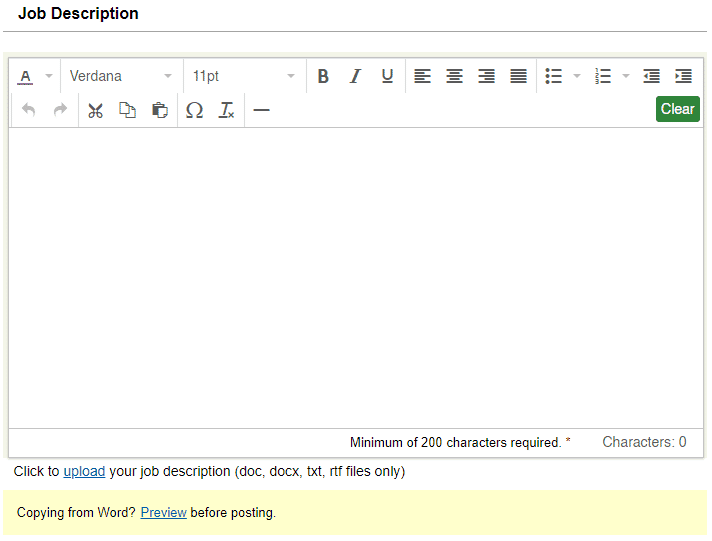
Company Information
Enter or edit your Company Name or choose to keep the company name confidential, if needed.
Under Company Industry you can select up to 3 industries. This field is optional.
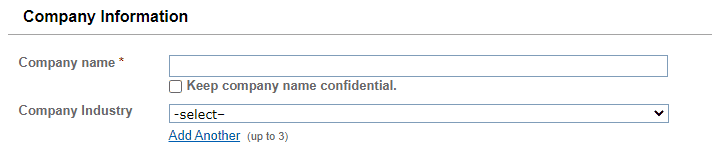
Company Logos
You can upload your Company Logo here. Your company logo will be visible in the top of your job ad and in the search results page. Supported file types: gif, jpg or png, Max size: 500KB.

Apply Method
With Monster you are able to choose between two apply methods:
- Standard Apply allows candidates to quickly apply via their Monster account. Applications will be sent to the email address you’ve provided, and will also be saved in your Monster account
- ATS Apply will redirect the candidates to your own Applicant Tracking System upon clicking the apply button. To use this option simply insert the link to the ATS Apply field. Monster will only keep track of candidates who click on the apply button.
If you don’t initially see the ATS option, you can easily enable it in your account settings. Just hover over the settings icon in the top right corner, click Account Settings, go to your account preferences and enable the ATS apply option. Don’t forget to Save your changes.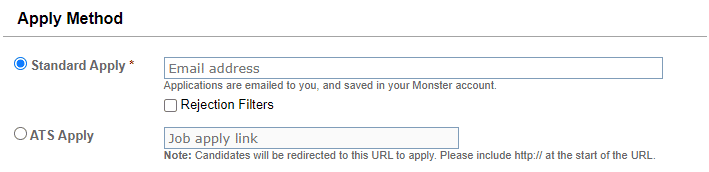
Contact Information
If you want to display company contact information to candidates, tick the box and fill in the information you would like candidates to see.
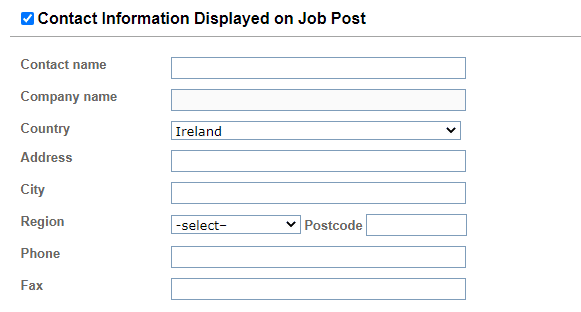
Hiring Library
With Monster Hiring Library you are able to save your job ads and use them again when posting a similar job. Simply tick Save Job to Hiring Library.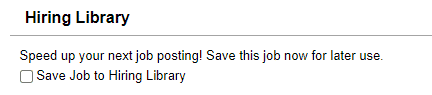
Preview, Continue or Save for Later
By clicking on Preview you will see the job ad just as a candidate will see it. The Continue button will take you to the next page to complete posting your job ad. If you would like to continue creating the job ad later, click on Save for Later, and the job will receive the status Incomplete and you can open, edit and post the job at a later time.
Posting Options
Search location:
The region is automatically set to correspond to what you have filled in under Job location on the previous page. If you chose ‘No fixed location’, you will be asked to fill in a location. Click on ‘Browse List’ or type in the region and click on ‘Add’. If you have a job that you’d like to post in multiple locations, you will need to post a new job for each location.
Posting and Expiration Date:
You can either choose to post the job ad immediately or set a future posting date. Job ads with a future start date will be posted automatically.
You also have the option to set a Custom Expiration Date, however the job ad will naturally expire from the website after the posting has run its full duration.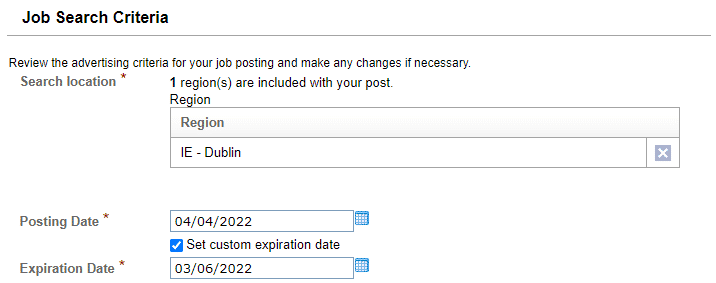
Job Posting Enhancements
By using one or a combination of Monsters Job Posting Enhancements, you can not only make your job ad more visible, but also reach a broader audience outside of the standard Monster Job Search.
Note: Some Monster product packages come pre-enhanced and include many of these additional features, therefore they will not appear on this page.

Free Hiring Tools
Here you can choose to add an Auto Reply Email to your job ad. You can also add this after the job ad is posted, please check out our more detailed guide Auto-Reply Messages.
When Auto Reply Letters are activated the candidate will receive an immediate response after completing their application. The letter could contain a “thank you for applying”, likely contact period and can be customized to include the candidates name, date of application etc. to make it a more personalized reply.

Preview, Continue or Save for Later
By clicking on Preview you will see the job ad just as a candidate will see it. The Continue button will take you to the next page to complete posting your job ad. If you would like to continue creating the job ad later, click on Save for Later, and the job will receive the status Incomplete and you can open, edit and post the job at a later time.

Your Monster Job Ad will now be posted
Within 1-2 hours your job will be active and visible to candidates on Monster. You can make edits free of charge whenever necessary. Pausing an active job is not possible. For more information on managing your job ads, please click on Manage Job Ads.